Free All-in-One Office Suite with PDF Editor
Edit PDFs like Word
Convert, merge, split, scan, and sign PDFs
More than PDF: Use Word, Excel, and PPT for FREE
Windows • MacOS • Linux • iOS • Android

How to add signature to PDF in WPS Office
Wondering how to add a signature to PDF? This free tutorial offered by WPS Official Academy will take you through the simple steps to insert a signature in a PDF file in WPS Office. No hesitation to read and master within 3 minutes!
There are various reasons why you need to add a signature to PDF in WPS Office. And WPS Office is sure to provide you with the fastest method.
lSteps to add signature to PDF in WPS Office
1. Open the PDF document in WPS Office.
2. In the Insert tab, click the Sign drop-down button, and select Create Signature, whose shortcut is Alt+U.
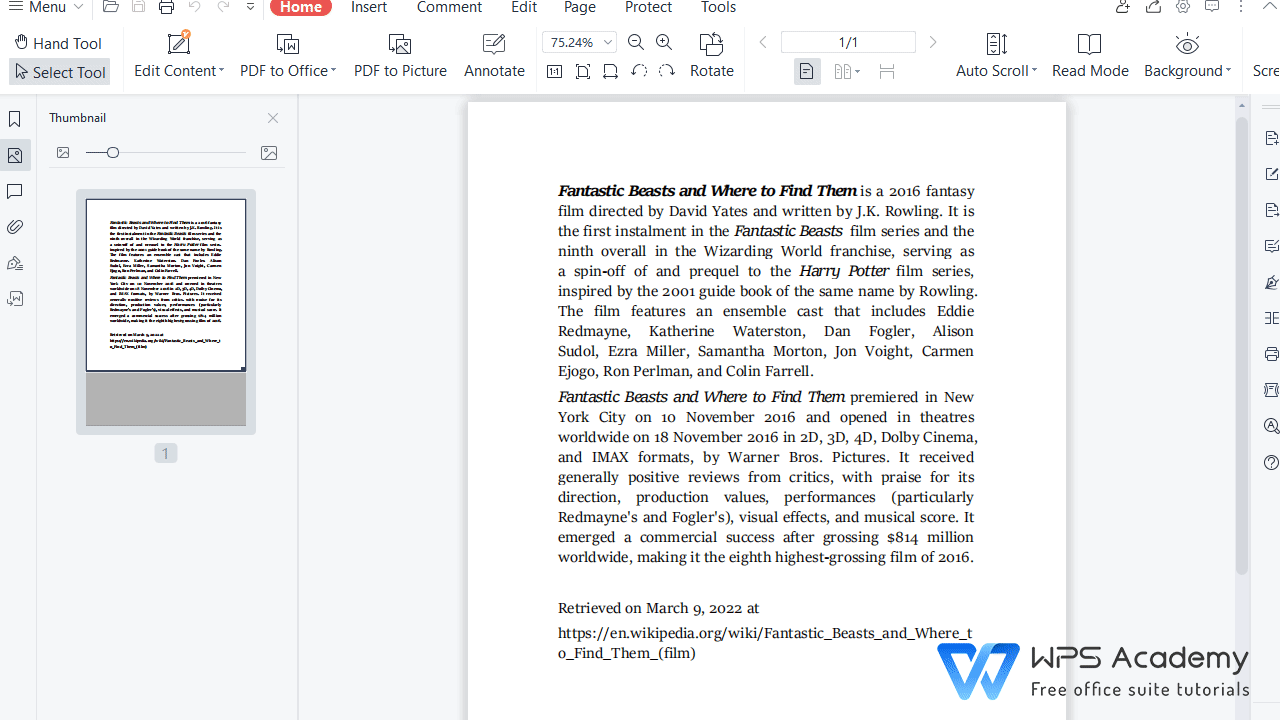
3. In the PDF signature dialog, WPS offers three options, including Input, Image and Draw.
Click Input, enter the content in the box, and you can click to modify the font in the upper-right corner.
Click Image to select and insert the local image as the signature.
Click Draw, and you can drag the mouse to create your signature.
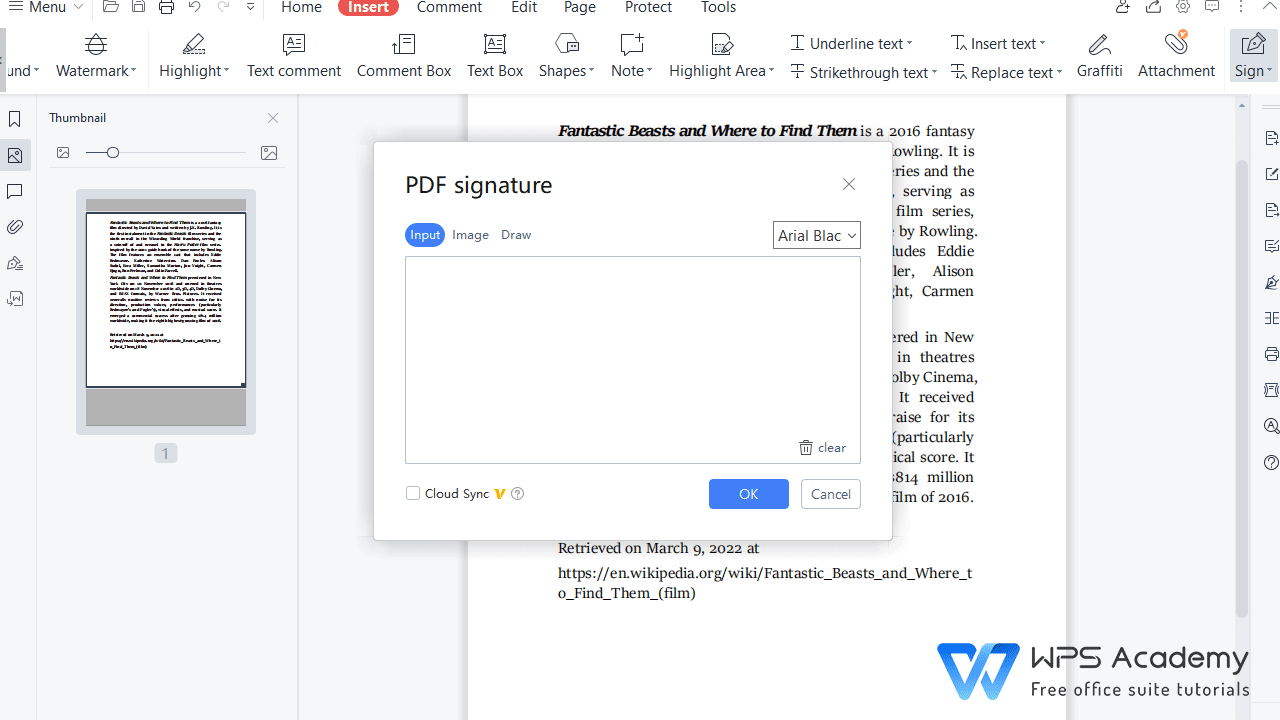
4. Click OK, and adjust the size and position of your signature as needed.

Note: Click Sign again, and you can quickly insert the created signature in current file.
And only the WPS Premium users can save the signature in WPS Cloud and easily use it in other documents.
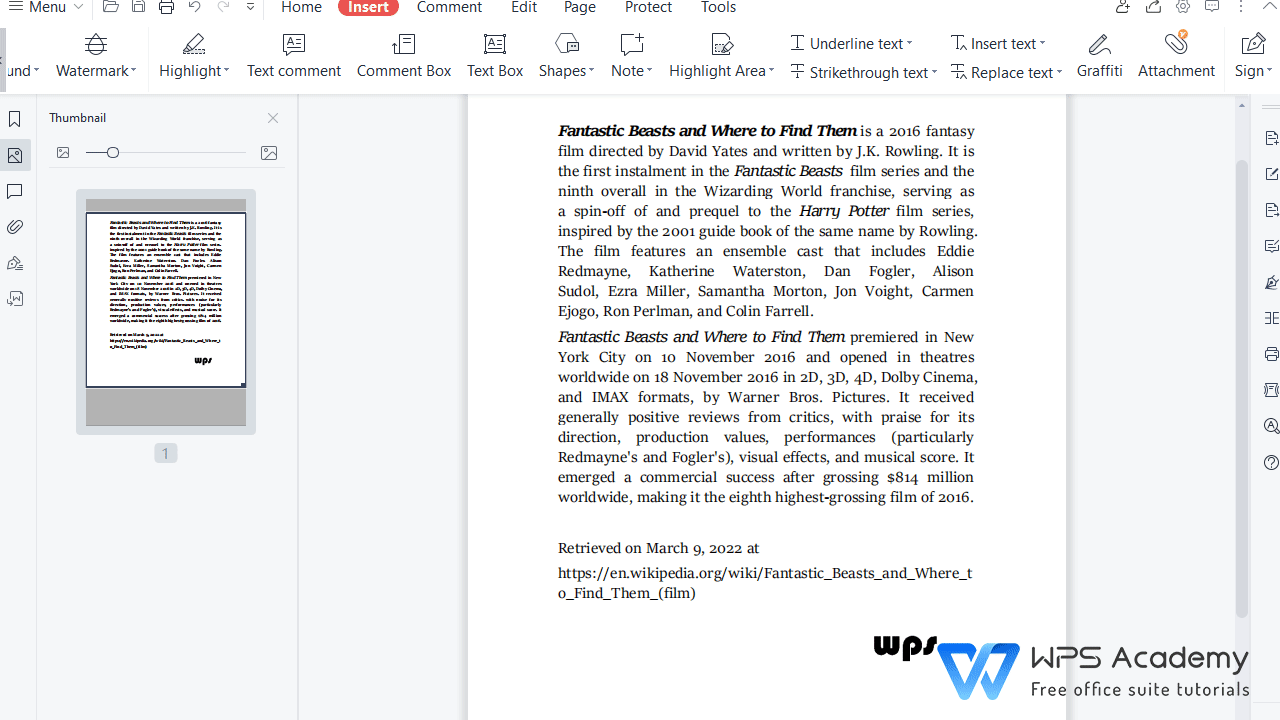
It's very simple to insert a signature in a PDF file in WPS Office. Have you mastered it?
WPS Academy provides you with more advanced operations concerning PDF editing in WPS Office. Quickly visit our official website via the following links.
Edit text contents in PDF | Free Office Courses
How to compress PDF files | Free Office Courses
lWhat is WPS Office
WPS Office is a user-friendly, high performing, and all-in-one office suite. As the best alternative to Microsoft office suite on the market, WPS Office contains 4 individual yet interactive modules, namely WPS Writer, Presentation, Spreadsheet, and PDF Editor. It's easy to download and install the personal basic version of WPS Office on PC, Android, iOS and other platforms. In addition to the basic functions available in Microsoft office suite, there are more unique features launched by WPS for you to explore.
Check out these tips and tricks to master WPS Office. Whether you need to create a report, write a letter, update your resume, create a cover page or add a cross reference, free WPS Office is ready and waiting. Learn how to take your Word, PPT, Excel and PDF from plain to exceptional. Find out the tips and tricks you need to know so that you can use Writer, Presentation, Spreadsheet and PDF like a pro!



